BottomNavigationBarとは
スマホアプリの画面下に表示されるメニューバーのことです。
スマホアプリにおいてポピュラーな存在であり、有名なアプリで言うと「X(旧:Twitter)」や「instagram」などがあります。
使用環境
VScode バージョン: 1.84.2
Flutter バージョン: 3.76.0
実装
動作画面と実装コードです。
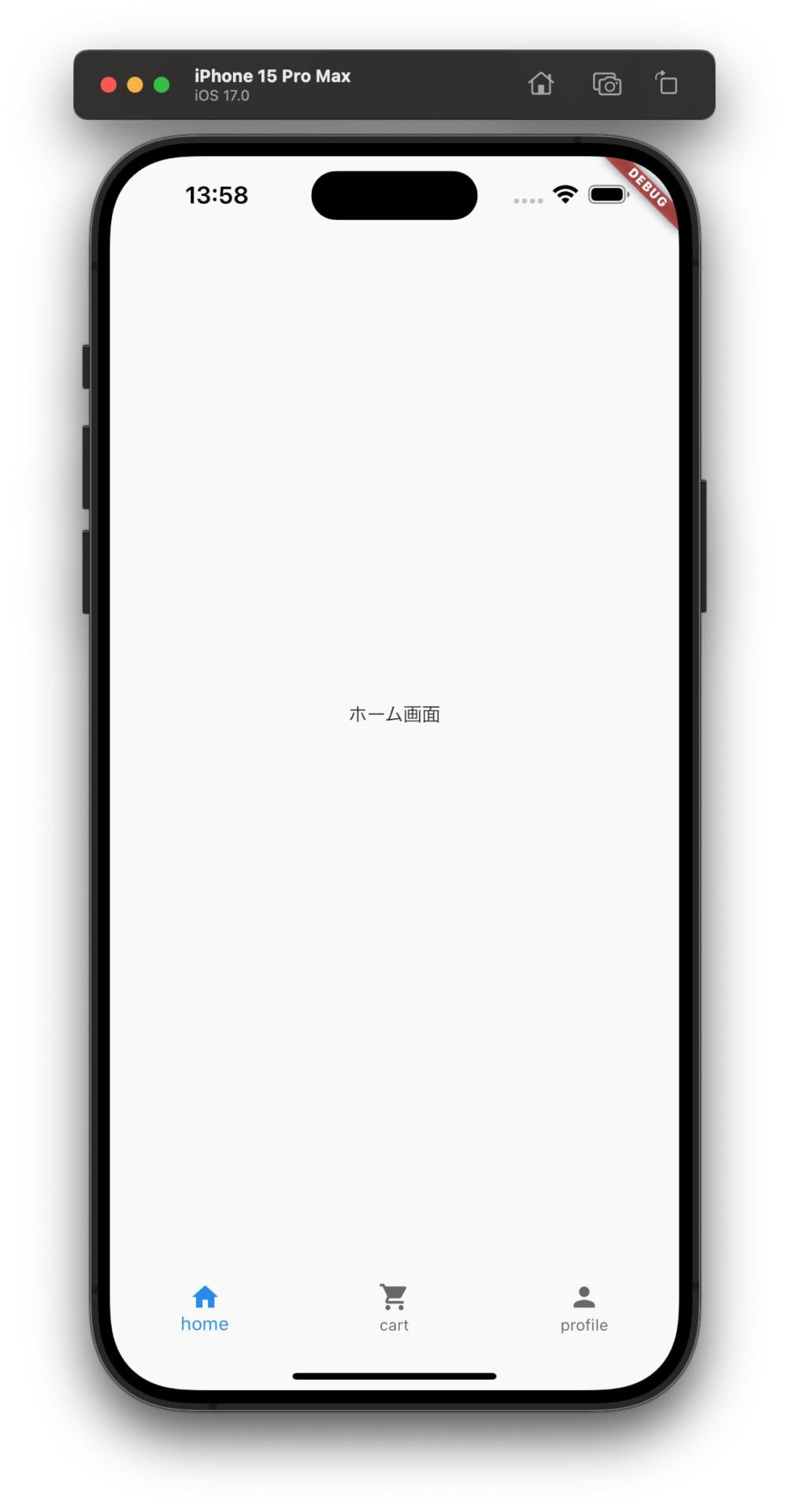 | 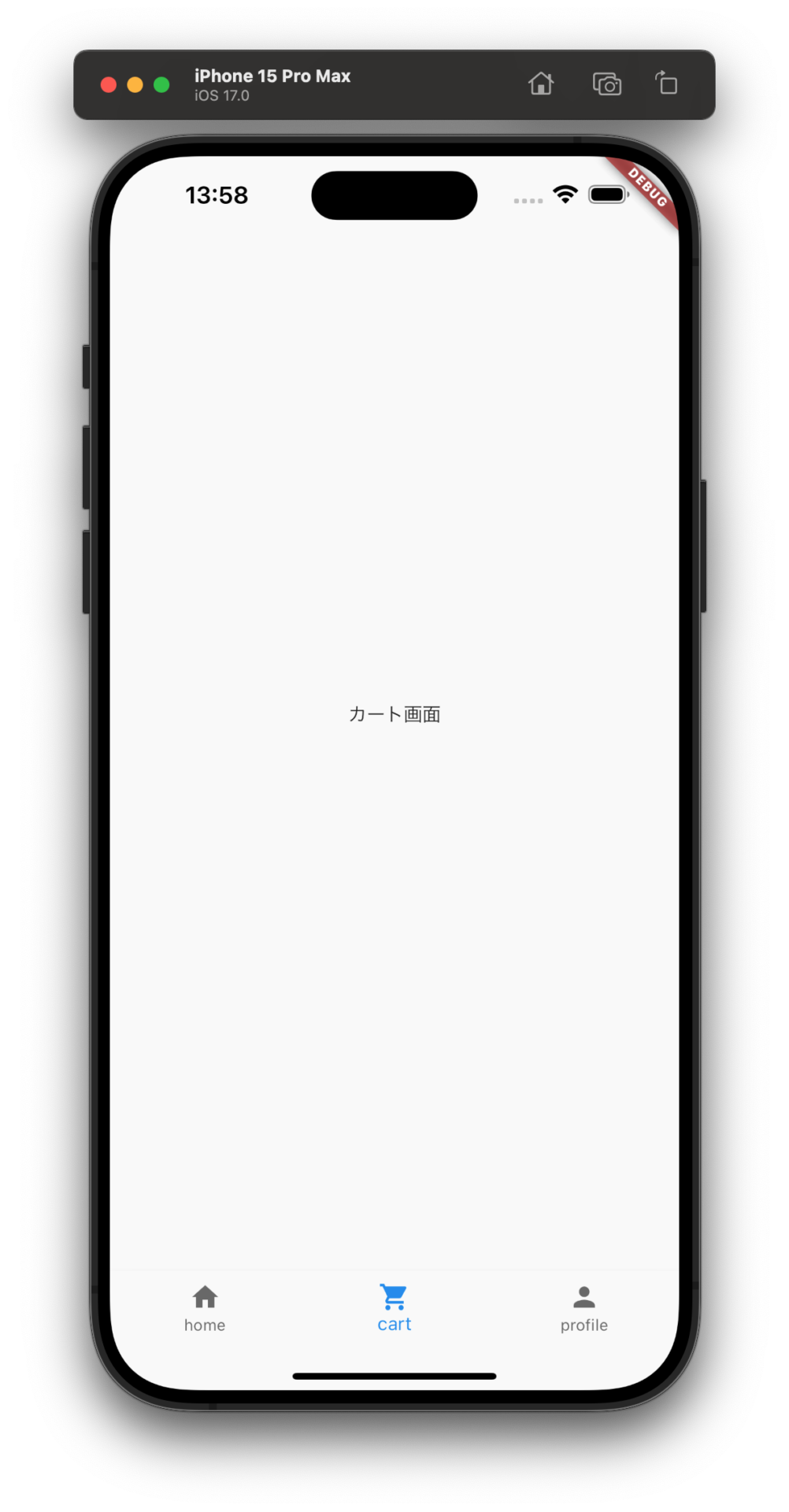 | 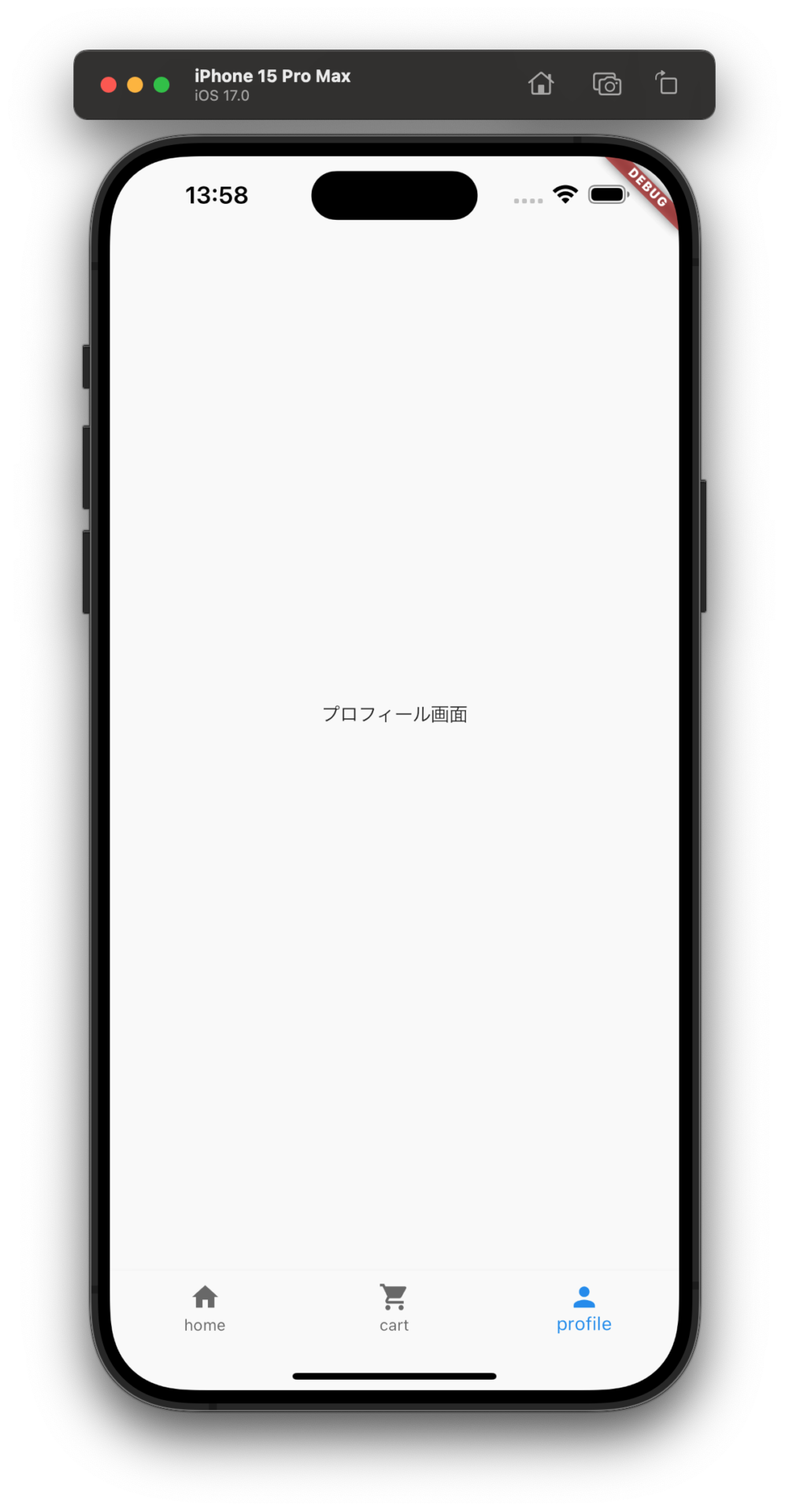 |
このようにメニューをタップすると画面が切り替わります。
以下実装コードです。(抜粋)
【main.dart】
---省略---
enum ViewType { home, cart, profile }
final baseTabViewProvider = StateProvider<ViewType>((ref) => ViewType.home);
class TabView extends ConsumerWidget {
TabView({Key? key}) : super(key: key);
final widgets = [
const HomePage(),
const CartPage(),
const ProfilePage(),
];
@override
Widget build(BuildContext context, WidgetRef ref) {
final view = ref.watch(baseTabViewProvider);
return Scaffold(
body: widgets[view.index],
bottomNavigationBar: BottomNavigationBar(
items: const [
BottomNavigationBarItem(icon: Icon(Icons.home), label: 'home'),
BottomNavigationBarItem(icon: Icon(Icons.shopping_cart), label: 'cart'),
BottomNavigationBarItem(icon: Icon(Icons.person), label: 'profile'),
],
currentIndex: view.index,
onTap: (int index) =>
ref.watch(baseTabViewProvider.notifier).state = ViewType.values[index],
type: BottomNavigationBarType.fixed,
));
}
}
解説
コードを解説していきます。
enum ViewType { home, cart, profile }
final baseTabViewProvider = StateProvider<ViewType>((ref) => ViewType.home);まずはタブの切り替えを管理するためにenumを定義します。
今回は home = ホーム画面, cart = カート画面, profile = プロフィール画面を切り替える。という動作を行います。
先ほど定義したenumをStateProviderで状態を監視します。今回はホーム画面を最初に表示させたいので初期値をViewType.homeとします。
final widgets = [
const HomePage(),
const CartPage(),
const ProfilePage(),
];次に画面に表示したい3つの画面を設定します。(今回はWidgetで指定)
body: widgets[view.index],画面に表示したいWidgetを指定します。
つまりhomeが選択されていればwidgetsの0番目のHomePage()の中身が表示される。
items: const [
BottomNavigationBarItem(icon: Icon(Icons.home), label: 'home'),
BottomNavigationBarItem(icon: Icon(Icons.shopping_cart), label: 'cart'),
BottomNavigationBarItem(icon: Icon(Icons.person), label: 'profile'),
],
currentIndex: view.index,ボトムメニューに表示したいアイコンと文字列を設定。
選択されたボトムメニューの設定。view.indexつまり、表示する画面に連動してメニューが選択される。
onTap: (int index) =>
ref.watch(baseTabViewProvider.notifier).state = ViewType.values[index],ボトムメニューのアイコンをタップした時の動作。押したアイコンの画面に切り替えたい。
notifireでenumの更新を依頼、state(状態)を◯番目の列挙型のデータに変更する。
ソースコード
全体のソースコードになります。
【main.dart】
void main() {
runApp(
const ProviderScope(child: MyApp()),
);
}
class MyApp extends StatelessWidget {
const MyApp({super.key});
@override
Widget build(BuildContext context) {
return MaterialApp(
theme: ThemeData(
useMaterial3: false,
),
home: TabView(),
);
}
}
enum ViewType { home, cart, profile }
final baseTabViewProvider = StateProvider<ViewType>((ref) => ViewType.home);
class TabView extends ConsumerWidget {
TabView({Key? key}) : super(key: key);
final widgets = [
const HomePage(),
const CartPage(),
const ProfilePage(),
];
@override
Widget build(BuildContext context, WidgetRef ref) {
final view = ref.watch(baseTabViewProvider);
return Scaffold(
body: widgets[view.index],
bottomNavigationBar: BottomNavigationBar(
items: const [
BottomNavigationBarItem(icon: Icon(Icons.home), label: 'home'),
BottomNavigationBarItem(icon: Icon(Icons.shopping_cart), label: 'cart'),
BottomNavigationBarItem(icon: Icon(Icons.person), label: 'profile'),
],
currentIndex: view.index,
onTap: (int index) =>
ref.watch(baseTabViewProvider.notifier).state = ViewType.values[index],
type: BottomNavigationBarType.fixed,
));
}
}【home_page.dart】
class HomePage extends StatelessWidget {
const HomePage({super.key});
@override
Widget build(BuildContext context) {
return const Scaffold(body: Center(child: Text('ホーム画面')));
}
}【cart_page.dart】
class CartPage extends StatelessWidget {
const CartPage({super.key});
@override
Widget build(BuildContext context) {
return const Scaffold(body: Center(child: Text('カート画面')));
}
}【profile_page.dart】
class ProfilePage extends StatelessWidget {
const ProfilePage({super.key});
@override
Widget build(BuildContext context) {
return const Scaffold(body: Center(child: Text('プロフィール画面')));
}
}いかがだったでしょうか?
ご意見、ご感想ありましたらお気軽にコメントしてください。
BottomNavigationBarは簡単に実装でき、便利なウィジェットなので覚えておくと便利です。
【参考文献】
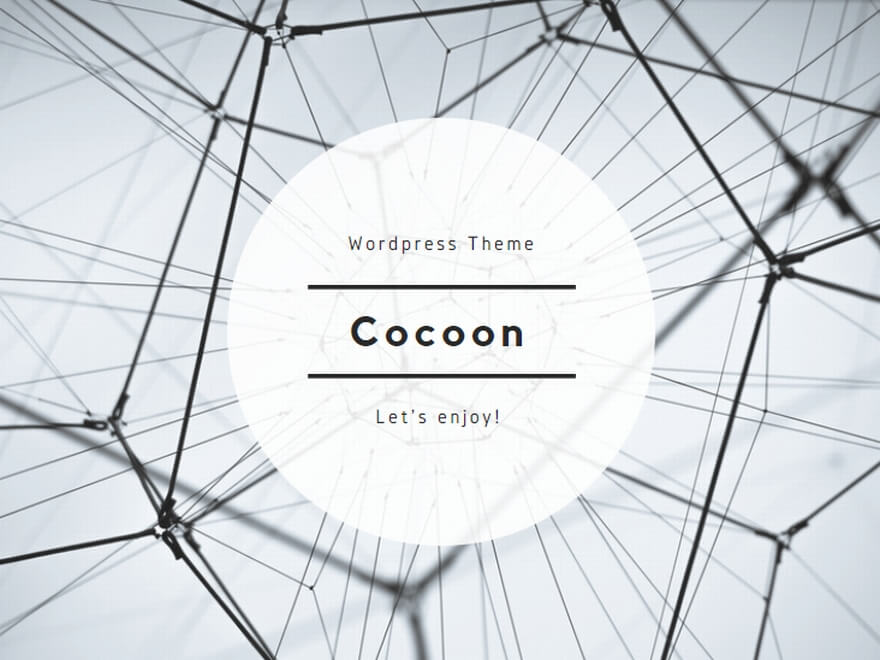
コメント